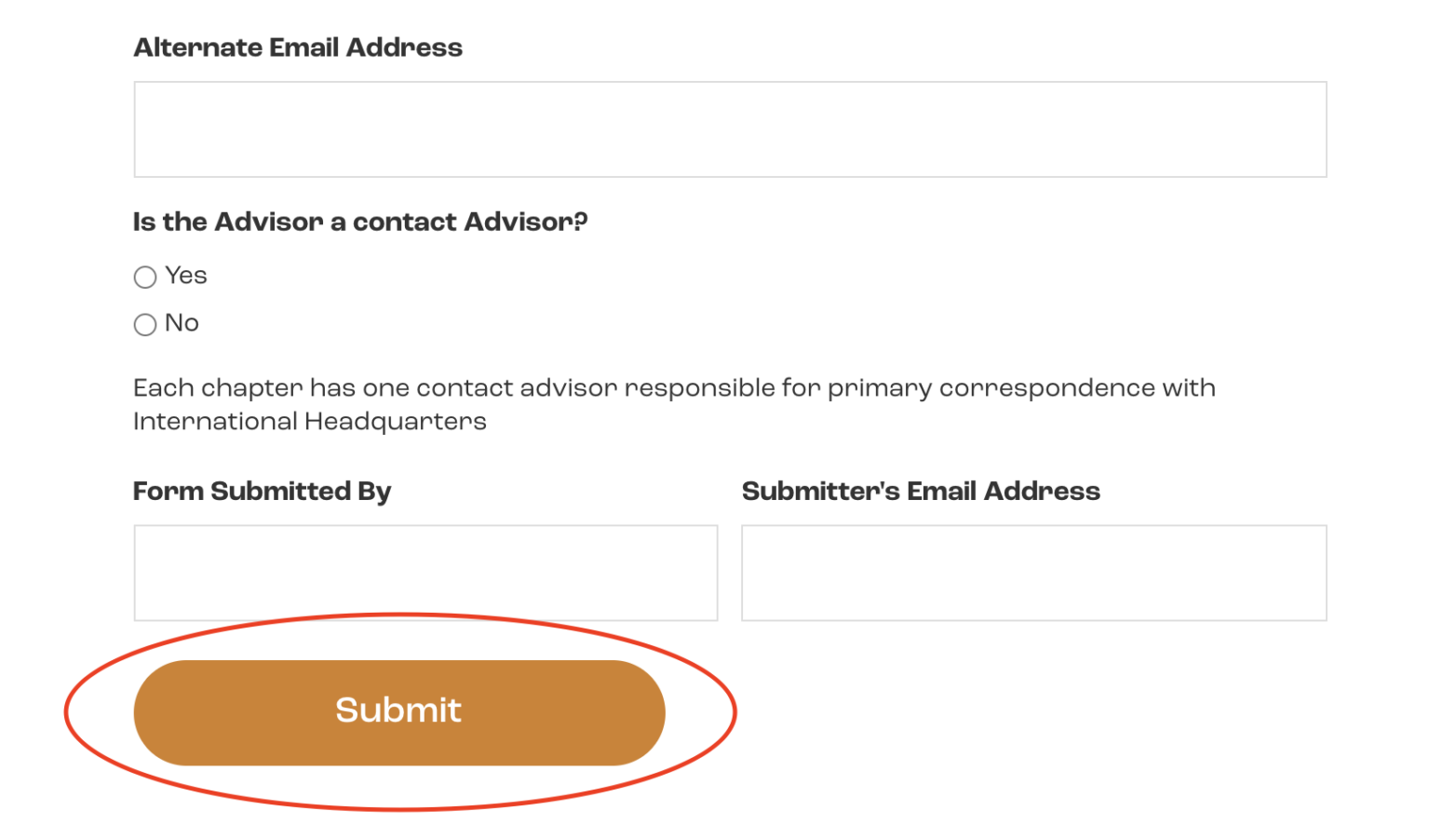Alumni Advisor Web Instructions
How-Tos for Alumni Advisors
Below are instructions for Alumni Advisors on how to make updates to membership rosters, officers, and advisors. Need help? Email alumni@ptk.org
View Alumni Association Member Roster
Step 1: Log into Your Account at ptk.org
Step 2: Go to Advisors > Your Chapter > Rosters > Members
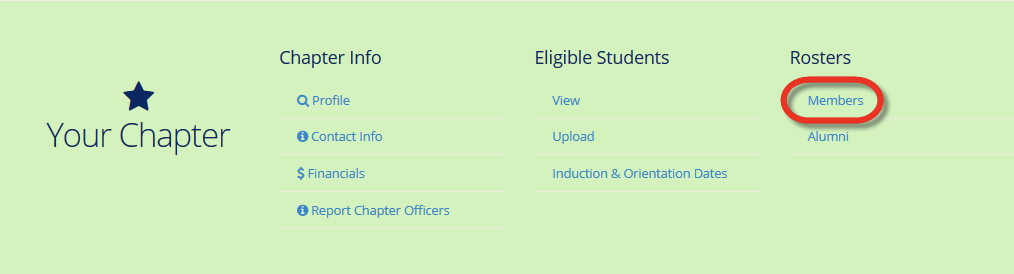

Select “All Association Members” (NOTE: to view past association members, uncheck “current” and “future” boxes.)
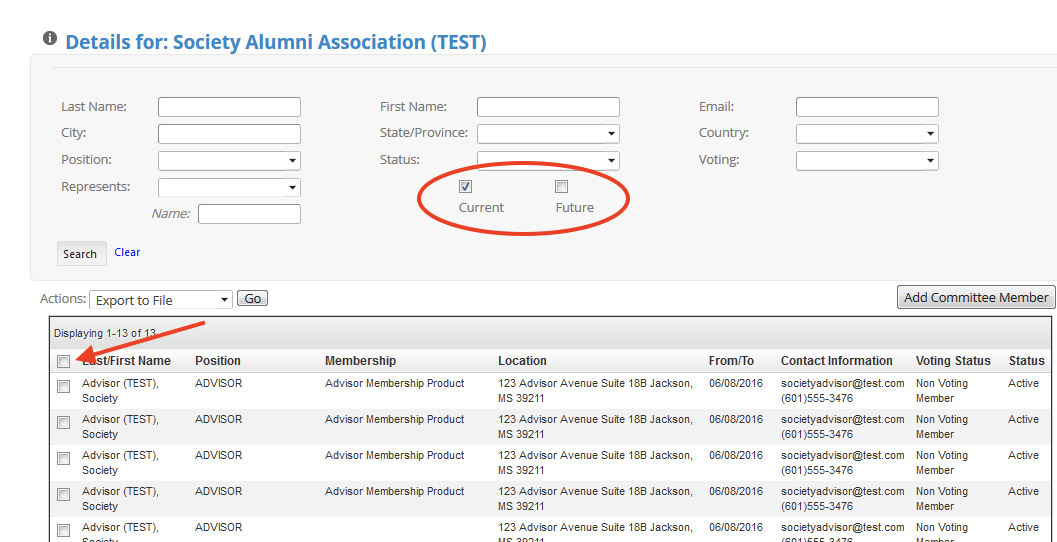
Or Select Individual Association Members
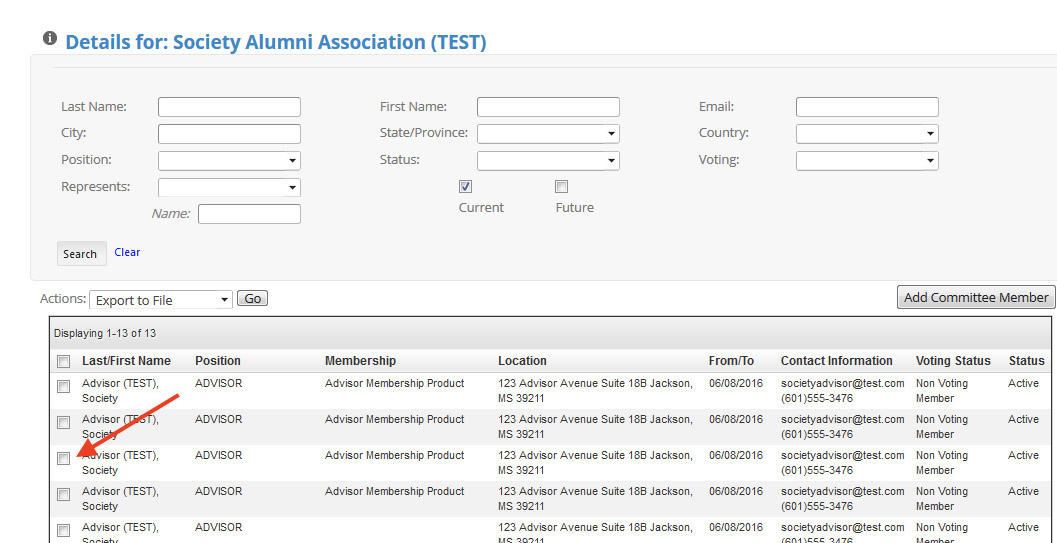
Select Action to Perform: Export to File, Print Roster, or Send Email
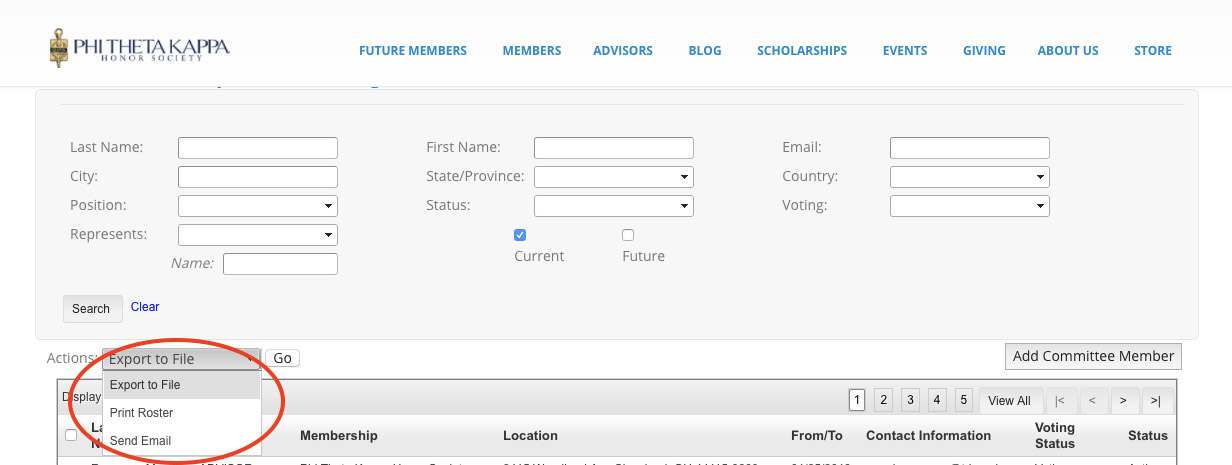
Add Alumni Members to Association Member Roster
Step 1: Log into Your Account at ptk.org
Step 2: Go to Advisors > Your Chapter > Rosters > Members
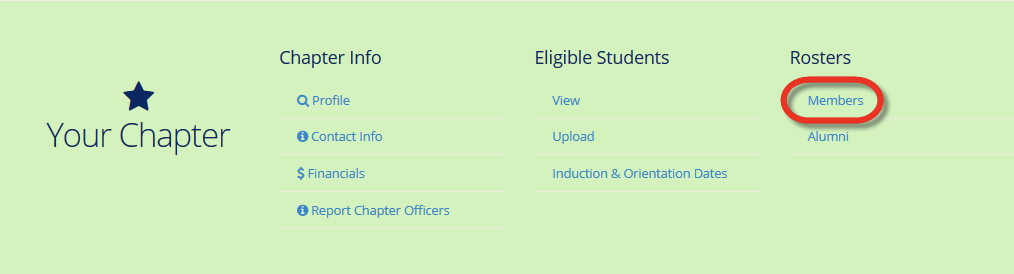
Step 3: Click “Add Committee Member”
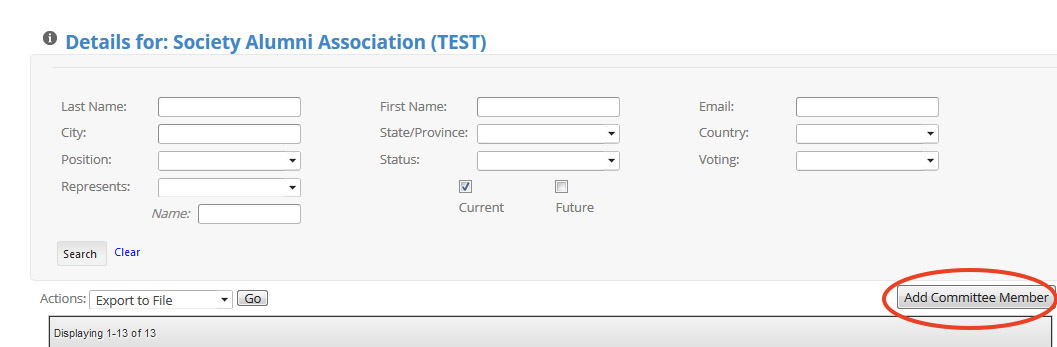
Step 4: Enter the email on file with Phi Theta Kappa for the Member
Step 5: Click “Check”

Step 6: Verify the Name of the Member
Step 7: Click “Continue”
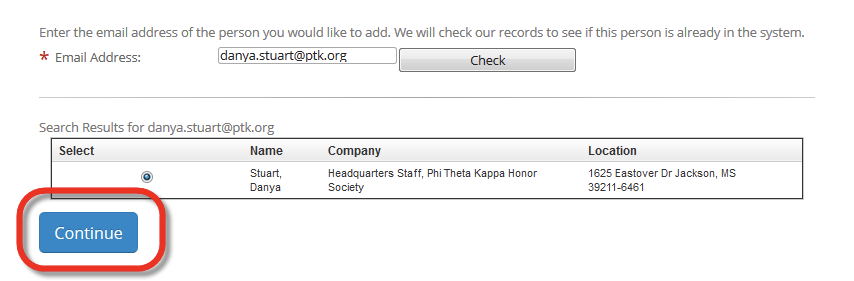
Step 8: Enter in the following
- Position: Alumni (auto-selects)
- Sub-Positions: Association Member
- Begin Date: Date member joined Alumni Association
- End Date: Can be left blank, for lifetime membership
Step 9: Click “Save”
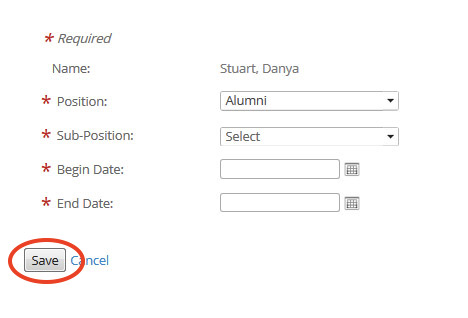
Add Alumni Association Officers
Step 1: Log into Your Account at ptk.org
Step 2: Go to Advisors > Your Chapter > Rosters > Members
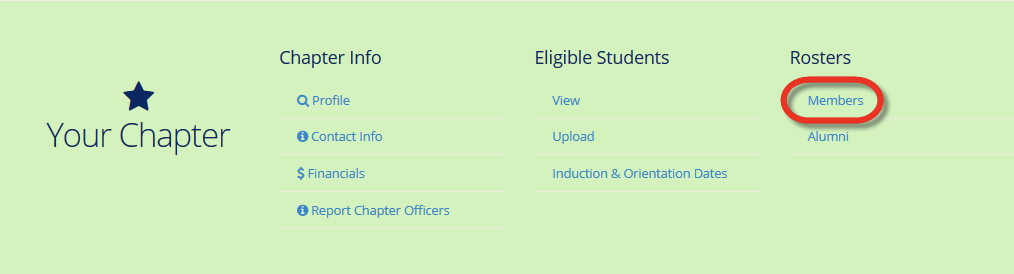
Step 3: Click “Add Committee Member”
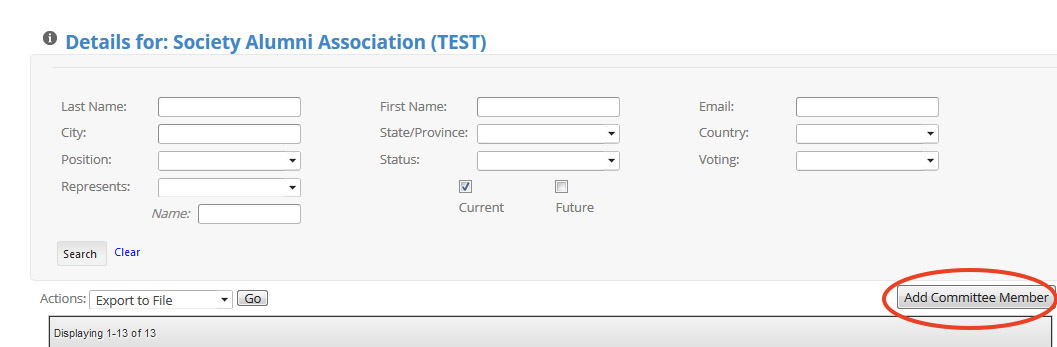
Step 4: Enter the email on file with Phi Theta Kappa for the Member
Step 5: Click “Check”

Step 6: Verify the Name of the Member
Step 7: Click “Continue”
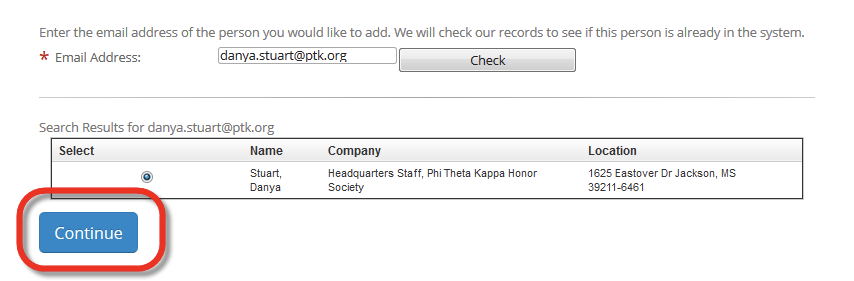
Step 8: Enter in the following
- Position: Alumni (auto-selects)
- Sub-Positions: Select Alumni Association President, Alumni Association Vice President, Alumni Association Secretary, Alumni Association Treasurer
- Begin Date: First Day of Term
- End Date: Last Day of Term
Step 9: Click “Save”
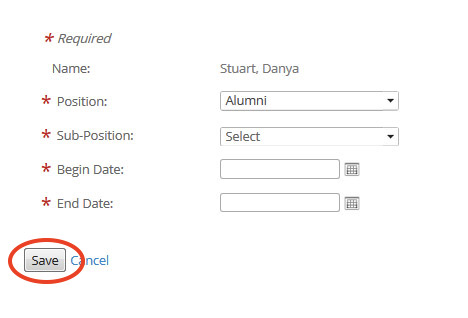
Update Current Association Member/Officer Information
Step 1: Log into Your Account at ptk.org
Step 2: Go to Advisors > Your Chapter > Rosters > Members
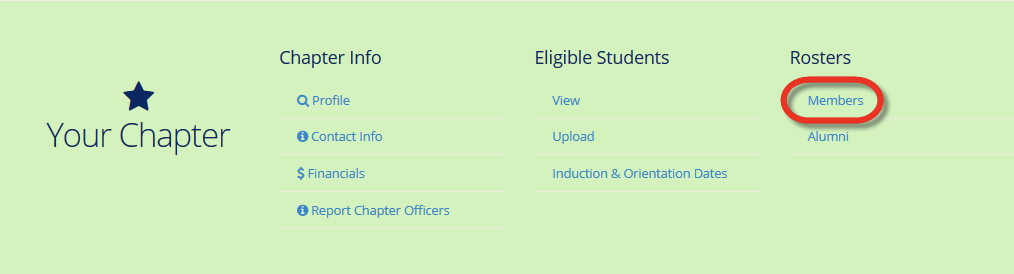
Step 3: Click on Member Name
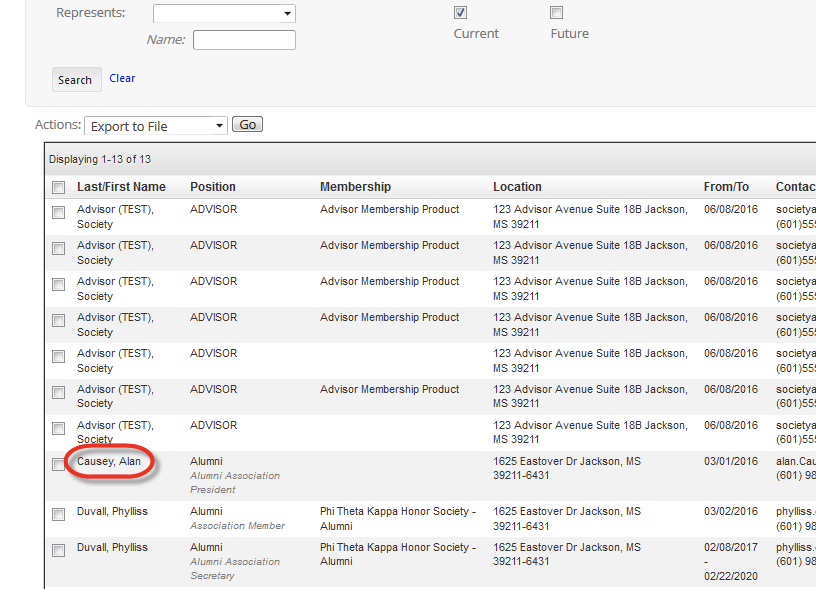
Step 4: Under “Actions” in “Current Committee Positions,” Click “Edit”
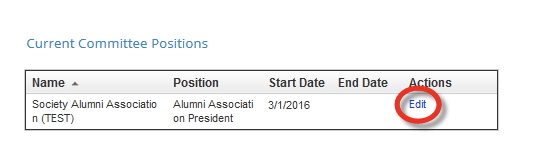
Step 5: Make Necessary Changes
Step 6: Click “Save”
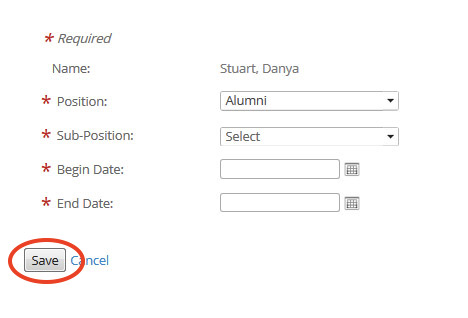
Add/Update/Remove Alumni Association Advisors
Step 1: Got to ptk.org
Step 2: Go to Contact > Update Advisor Information
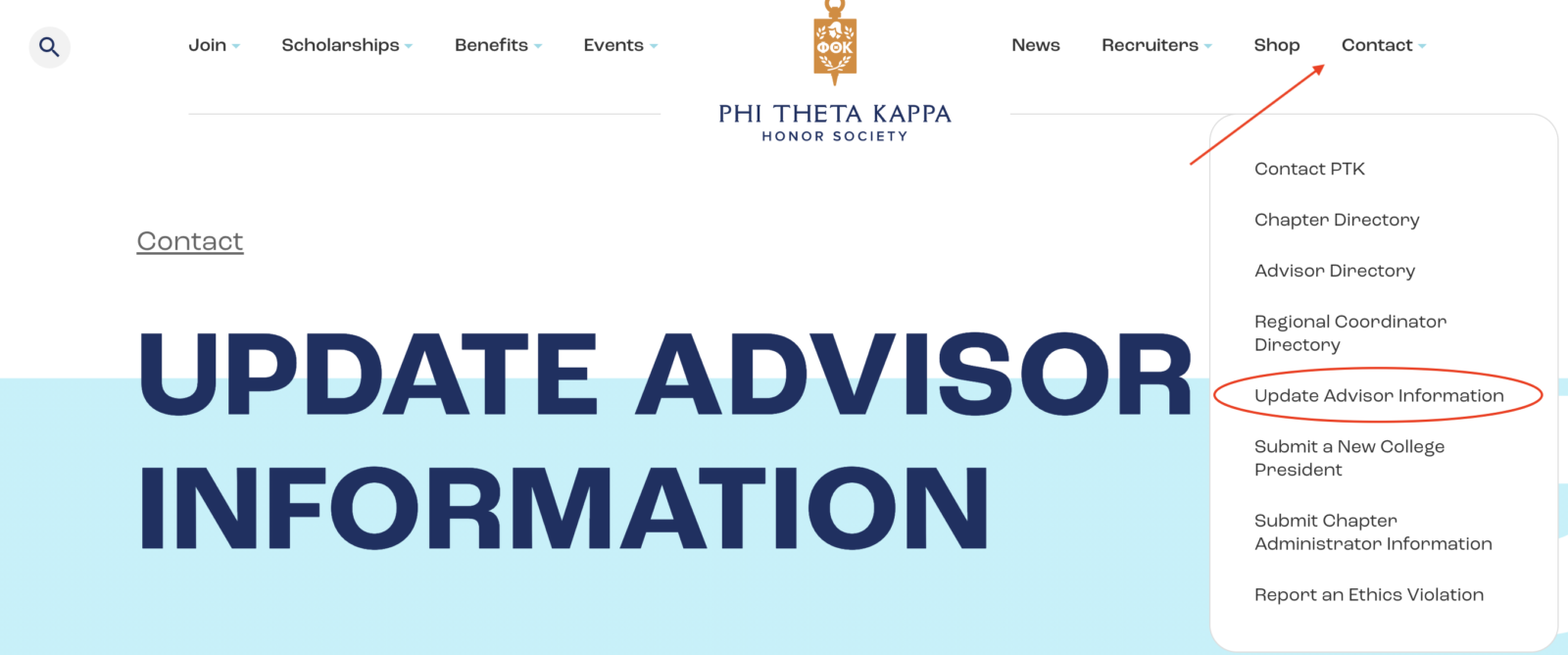
Step 3: Complete the Advisor Update Form
Step 4: Click “Submit” at the Bottom of the Form